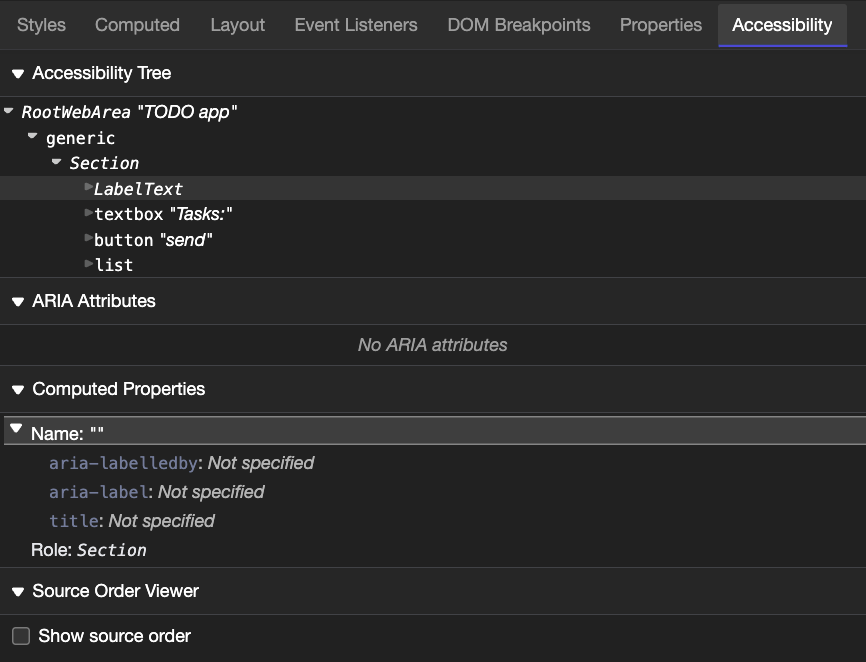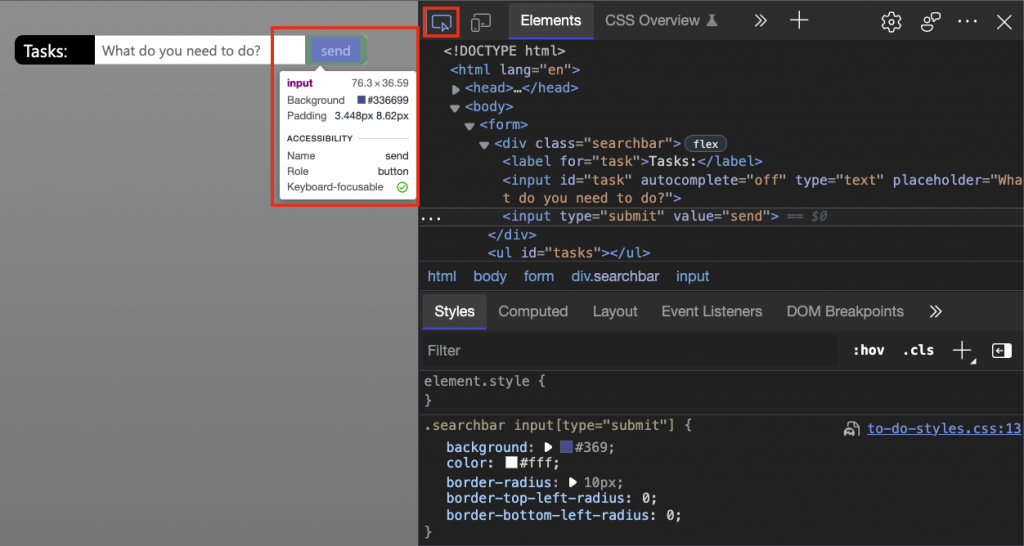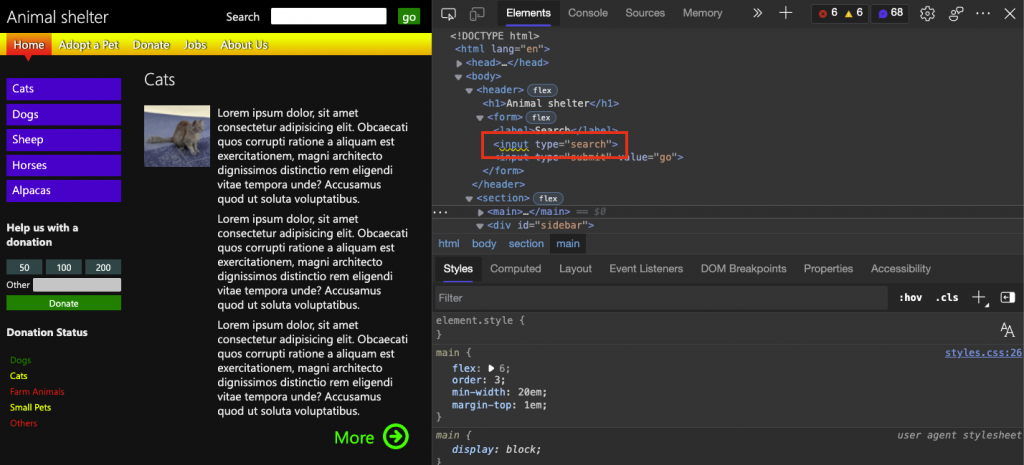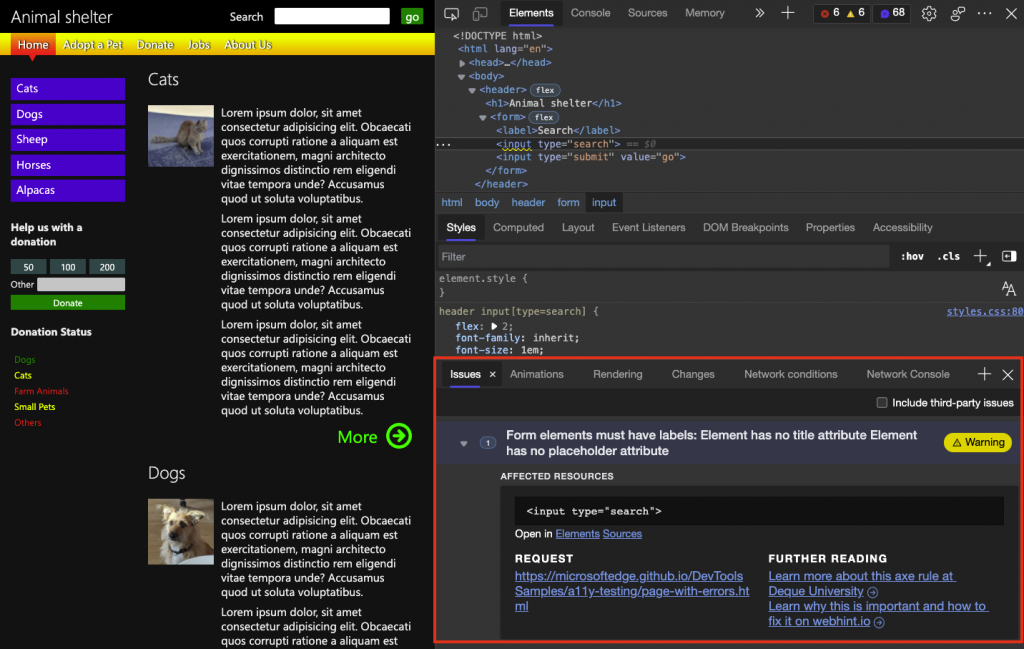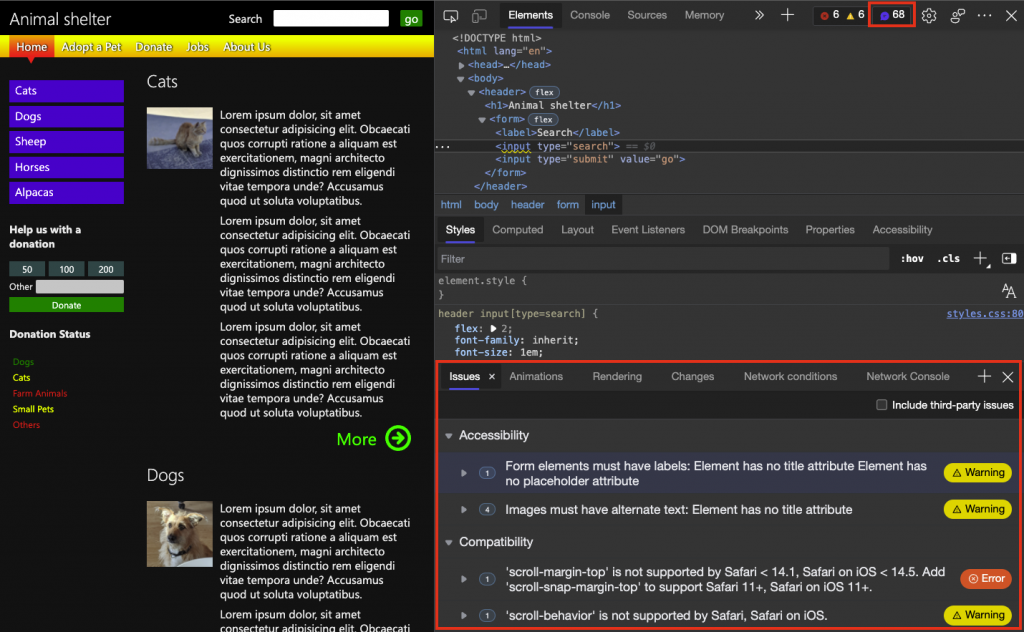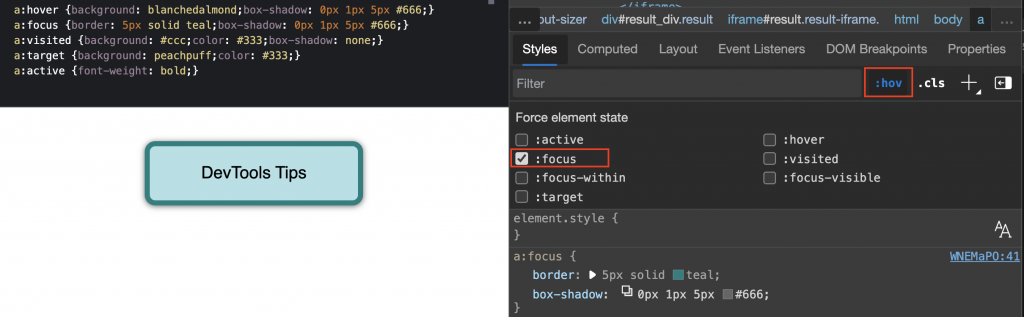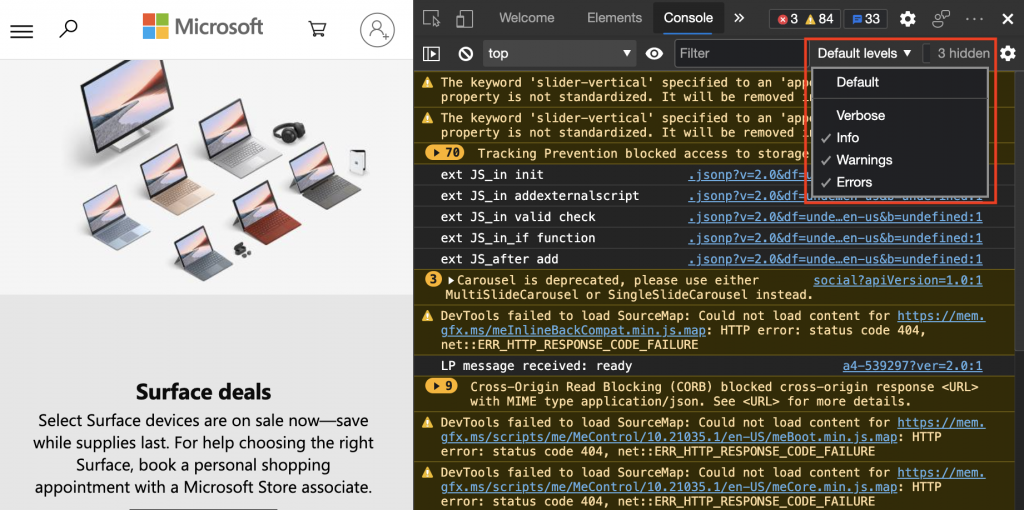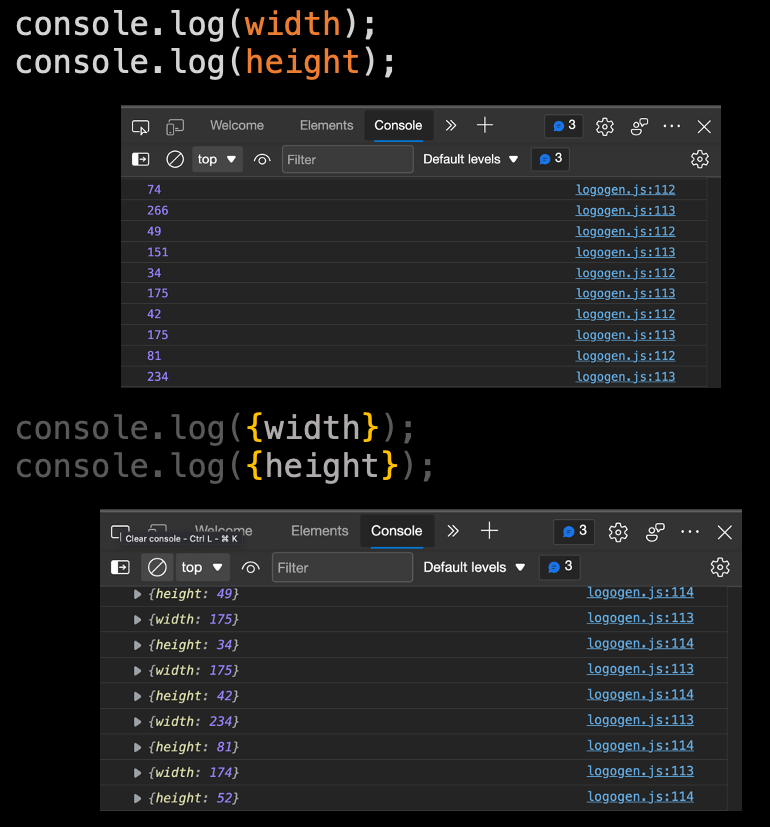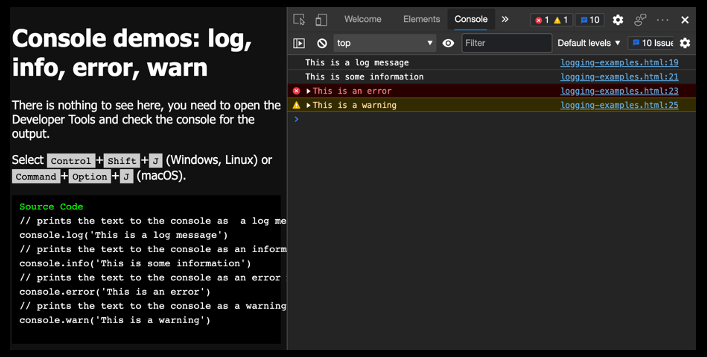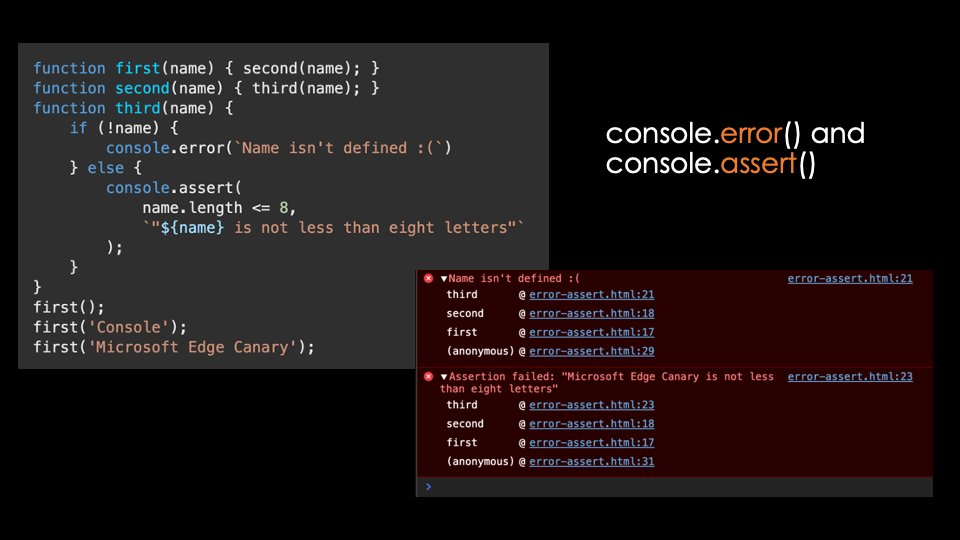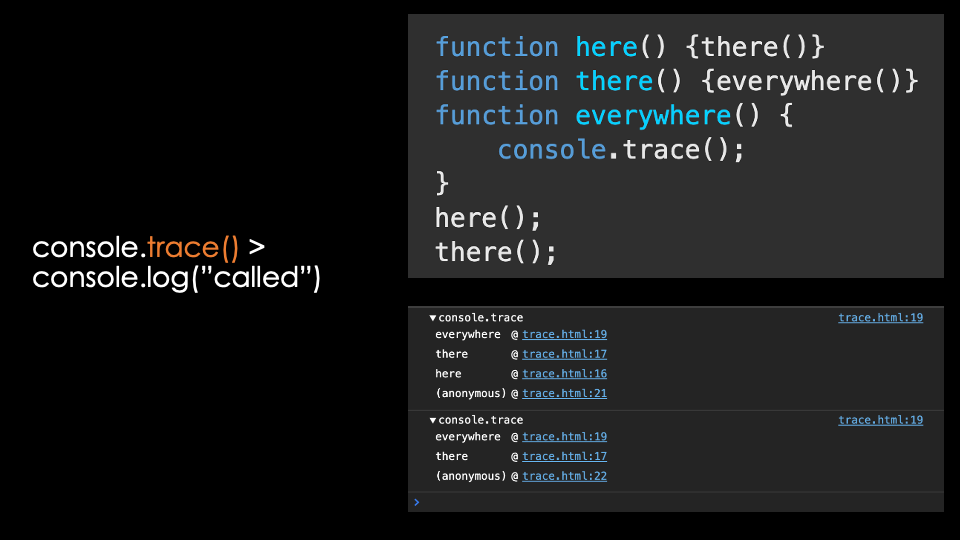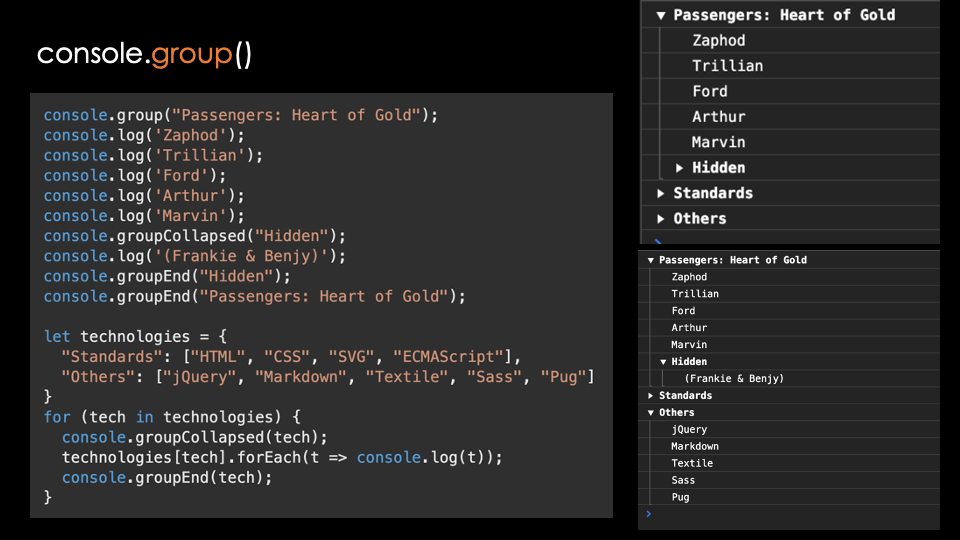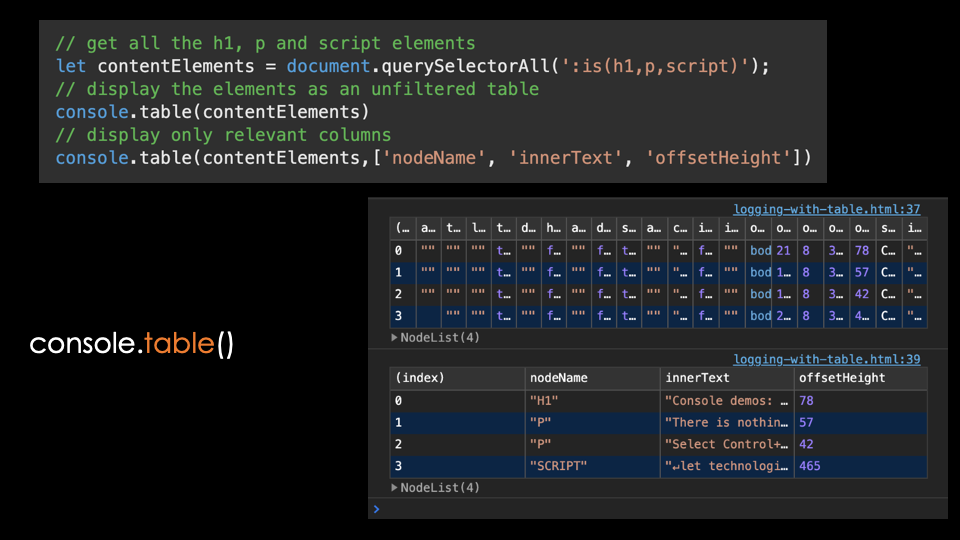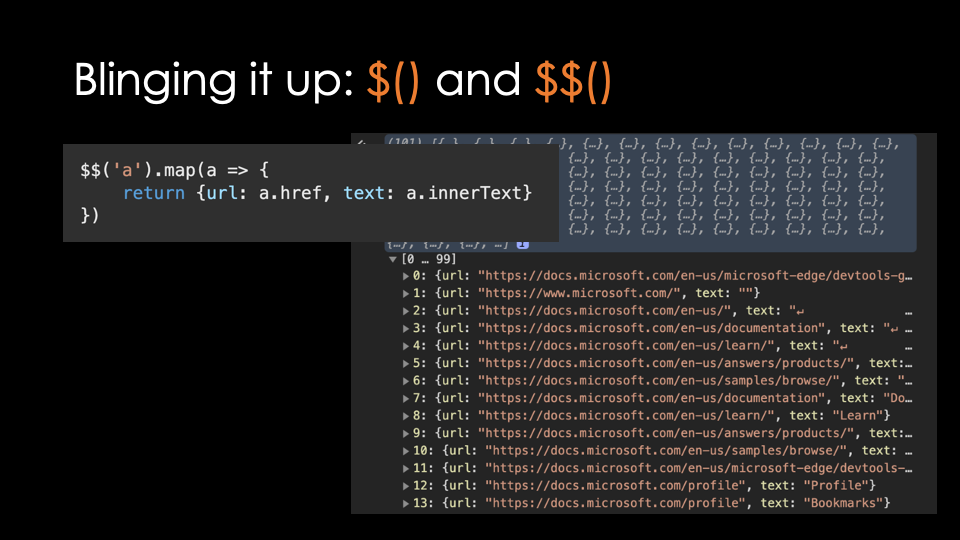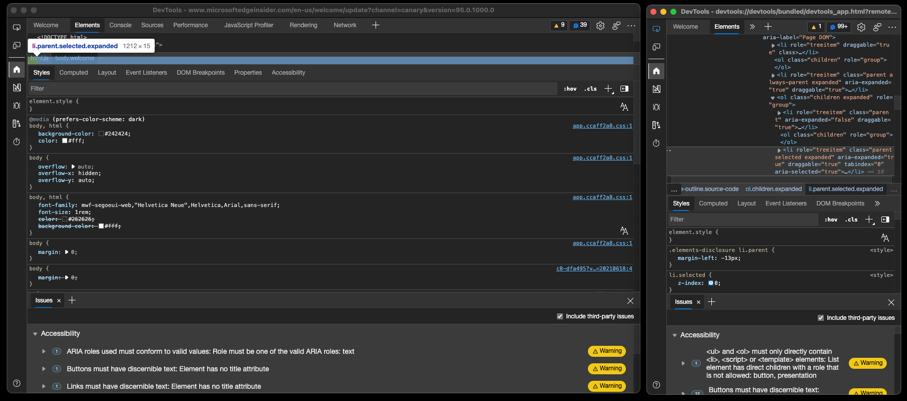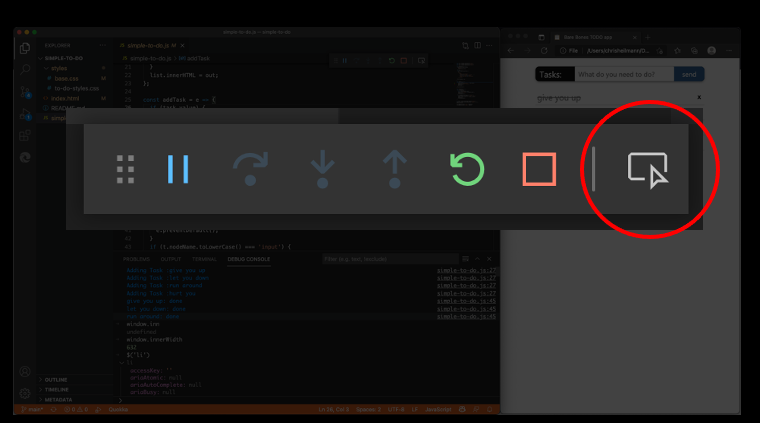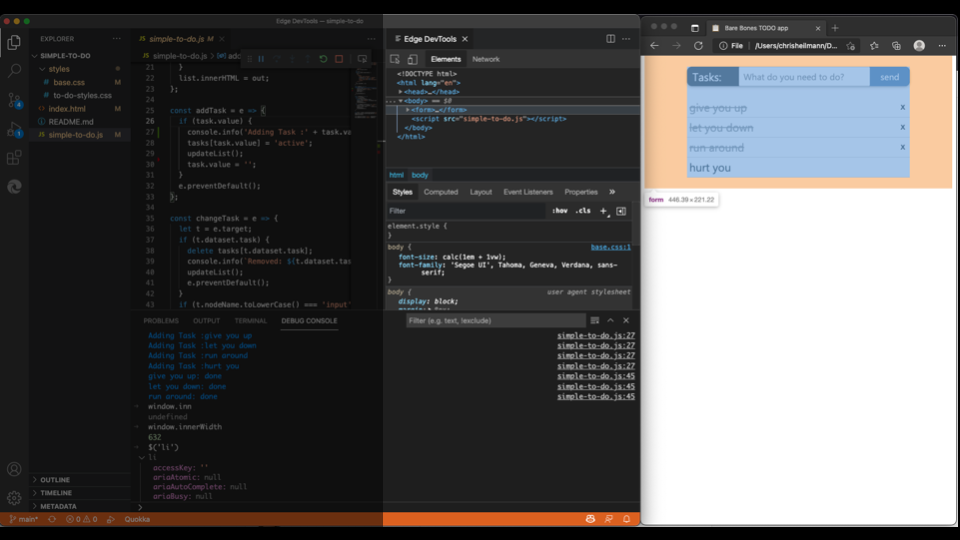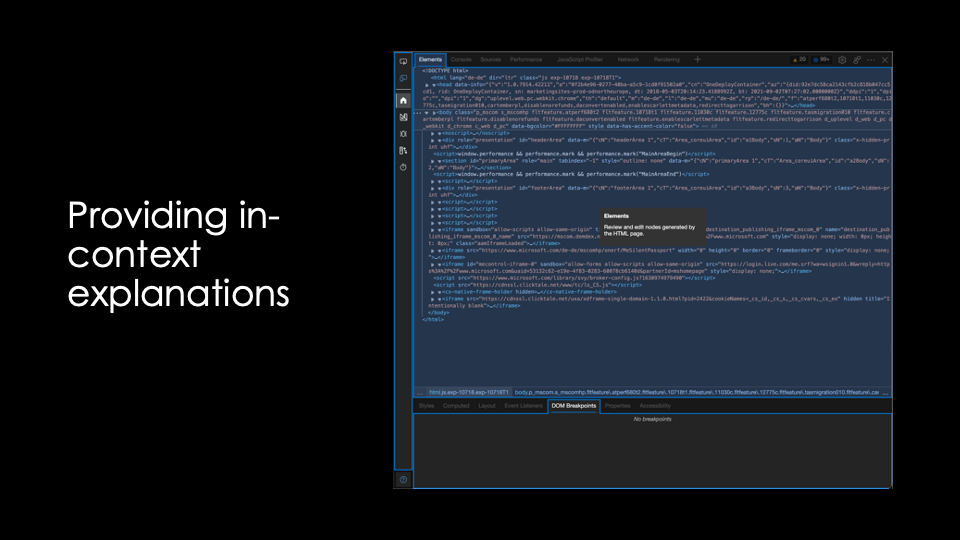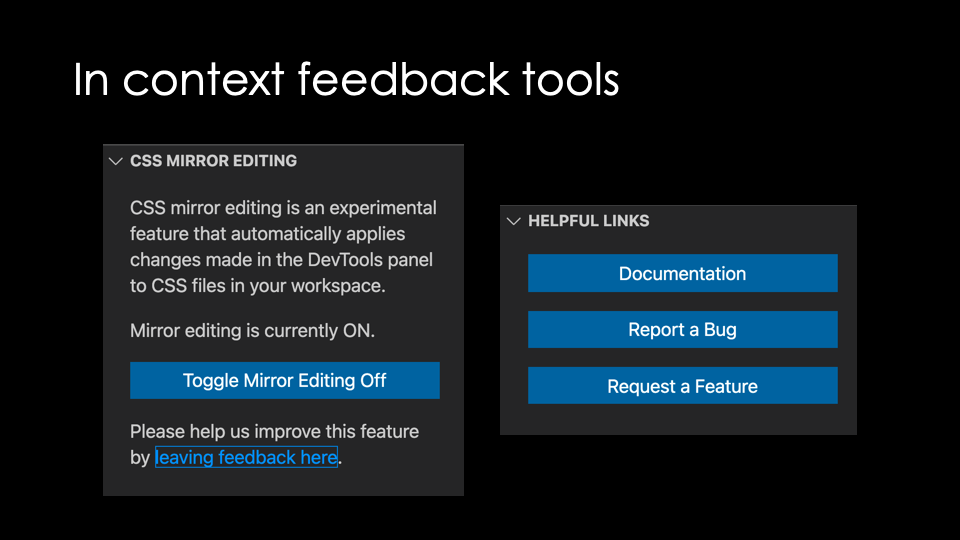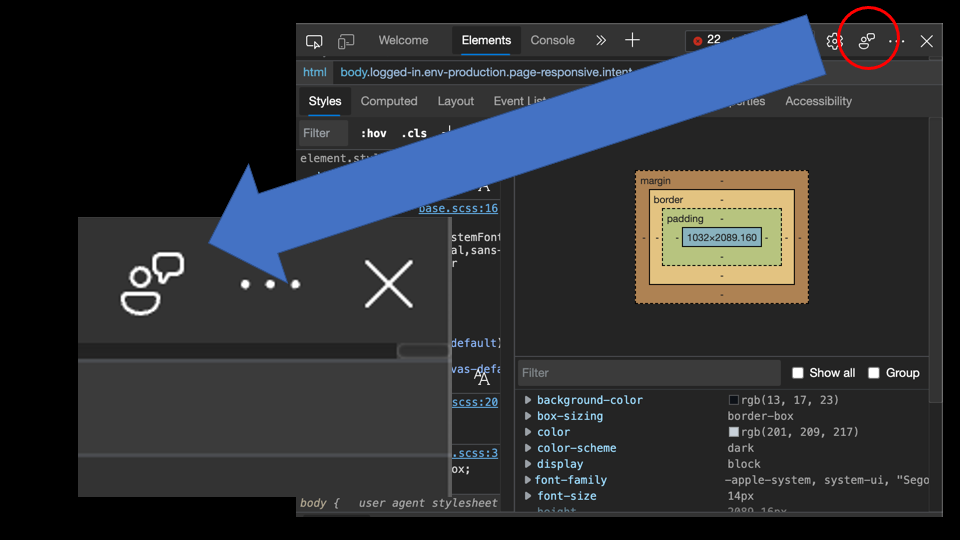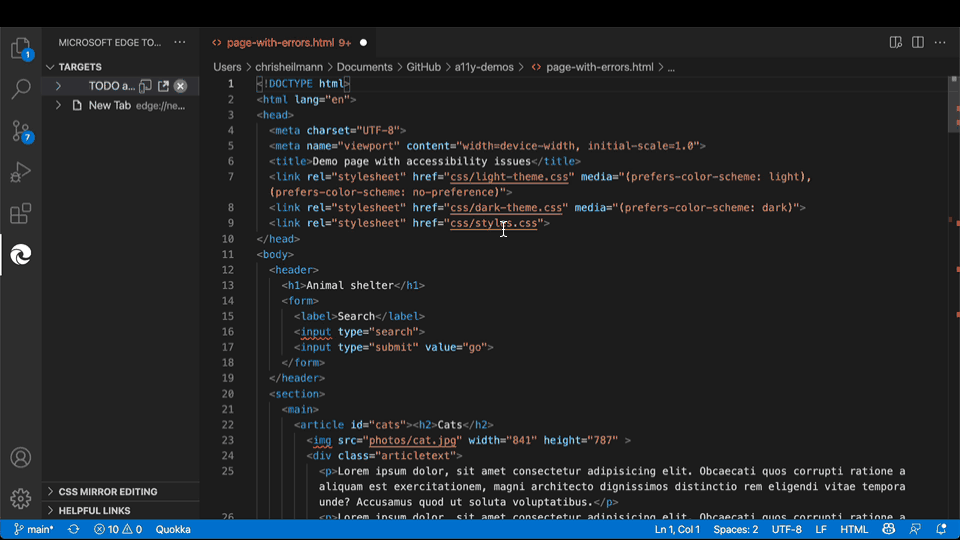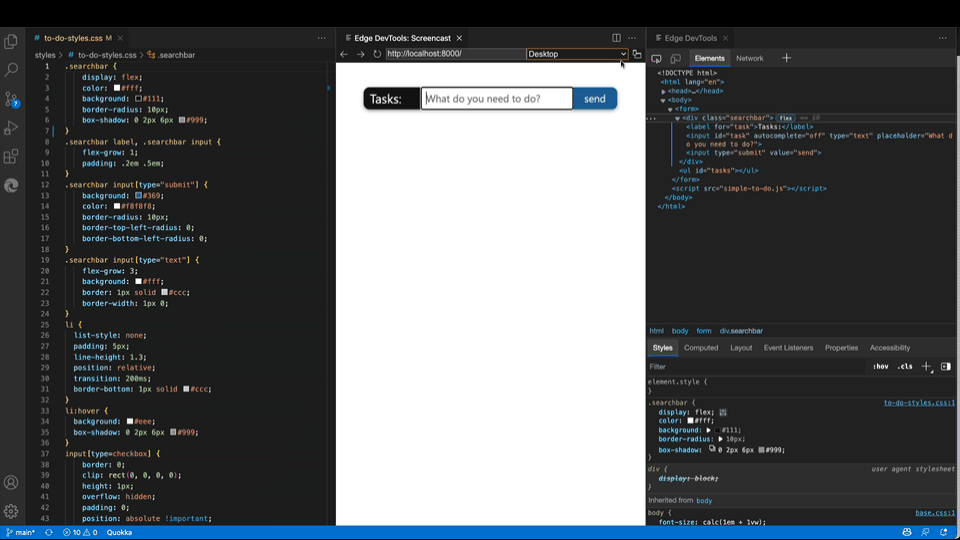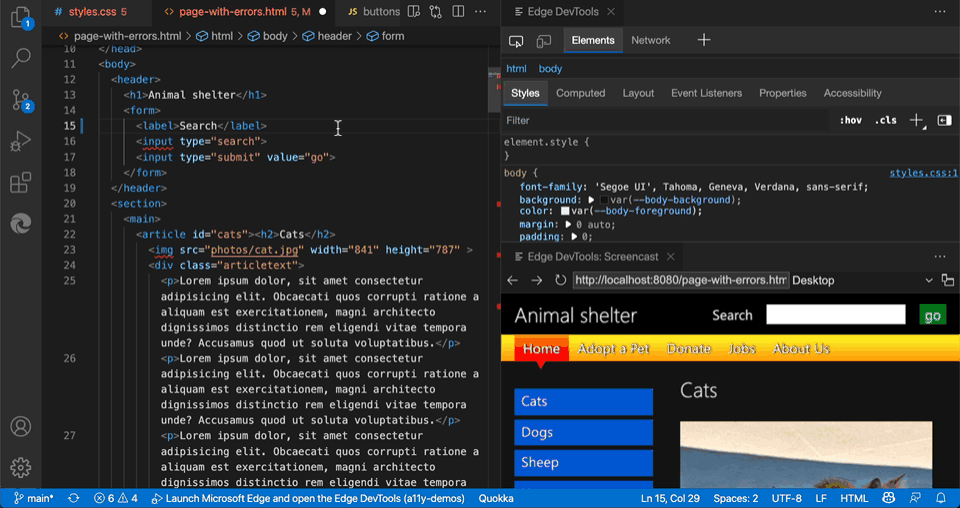The web starts on page four
Monday, December 20th, 2021
After 25 years of working for, on and with the web, I am looking at the current state of it and I don’t like it. There is still a lot of beautiful, creative and amazing work out there, but on the whole, we lost an amazing opportunity. In its place we have a consumption machine that creates bubbles and assumes new users to be incapable of making own decisions.
I’ve talked about the sorry state of the internet back when it was all about replacing it with apps in my keynote of the Internet Days 2016.
And now, five years later, I’m not sure things recovered and got better. Instead I have a feeling that the basic ideas of the web became forgotten.
Hello world web
Let’s go back to when I started with the web. I’ve been on BBSes, Newsgroups, IRC, mailing lists and swapped floppy disks via mail before that. All to get information and software. Then the web came around and I got hooked immediately. For my personal use, the first things I visited were demo scene related – a remnant of the BBS days. From a professional point of view, I worked as a newscaster in a radio station. Having access to the web gave me access to the news feeds from the German Press Association at any time. Before that, we got faxes with their gist every morning to work from. As I used that wild new thing called world wide web, we had more information than other stations or newspapers. This helped my career a lot.
The link was the currency
The information flow was pretty much dependent on knowing the source. You learned about different URLs from discussion groups, forums, IRC and mailing lists. You spent a lot of time maintaining a great favourites folder or – in my case as a die-hard Netscape fan – your bookmarks.html document.
As a publisher, you submitted your sites to site directories like Yahoo Directory, or dmoz – another very early player. You also connected to other site maintainers and exchanged links or joined web rings to connect with similar sites. All for free, as your main interest was to get people to read and consume what you wrote.
I’ve blogged since 2005 and your blogroll was a sign of pride. You connected to other publishers to show your shared respect and ideas, not to get lots of links back.
And then there were search engines
In the beginning search engines were hit and miss. I remember using Altavista, Lycos, Dogpile, Hotbot and in Germany Web.de and Fireball. Fireball was the first I remember that had live search results being displayed. And as there was no filtering, you can guess what the outcome of that was.
With the rise of Yahoo to a search engine, and especially with the emergence of Google this all changed. Most of the smaller search engines got bought or died. Some specialised to certain markets and subject matters to survive.
But fact of the matter was and is that Google rules supreme and more and more a search result was much more important than maintaining good links.
Now, I don’t want to venture into Search Engine Optimisation (SEO) discussions here as I already had a shower and don’t want to scrub myself again. But, I am pretty certain that whilst having a good, solid, URL with a great structure for human readability still has merits, most success with search engines these days is ads and payments. Link farming, creating tons of fake web sites all linking to another and other dirty tricks of SEO made sure of that.
I get emails daily from people asking me to write “relevant content posts with a few links” for my blog. I specifically state in my about page and on my footer that I don’t publish third party content, but that doesn’t matter to an automation bot. It goes to show that old content that was part of dmoz and others does still count to a small part. But it also shows that there is a lot more gamification and “growth hacking” at play than publishing good content and hoping for an audience.
And this comes to me with disastrous consequences to the web I got to love over the years. Search engine results – especially on mobile – have become useless if you want to have any detailed information. If you want to get a lot of ads shown to you, you’re in luck.
Today I got some moving crates from a self storage place down the road and gave them to my partner. She texted me a few hours later that it isn’t obvious how to fold them, and I smugly went to the web to help her. I challenge you right now to find a tutorial on how to fold a Shurgard moving crate. I got lots of ideas where I can find self storage in my neighbourhood. I also know all about their services, but there is no place where it states how the hell you fold their specific moving crates.
In the web of old, there is a good chance I would have found some unknown person’s blog post or even Geocities page that proudly showed how to do that. These days, an avalanche of ads and videos that show how to do that with other crates buried that knowledge. And that’s beside it being specific enough to warrant an entry on the Shurgard web site.
Welcome to the content rat race
The main problem I see is that the early investment in the web isn’t a thing any longer. We don’t create content for the web and for longevity. We create content to show ads around it. Consumption has gone down from minutes to seconds. Addiction machines like Facebook, Instagram and TikTok are heralded as the way to go.
Where in the past the number of visitors was interesting and backlinks we all got brainwashed by apps and walled gardens that stickiness and duration of usage is the most important thing.
In my TedX talk 8 years ago I talked about that and explained how apps are a huge step back in software distribution.
I likened apps to Tamagotchi that keep pestering us to feed them but won’t even die if we don’t. Moving on to now, this is what every web site has become. Probably in a senseless attempt to beat apps and the Facebooks, Amazons and Video consumption platforms out there.
Want proof? I worked on a lot of progressive web apps functionality over the years and believe that there is a middle ground of canned application and web site. And when it comes to demands from publishers of PWAs, there is not much about access to hardware or clever new web APIs. The biggest demand was about notifications and making sure people stay in the app or keep coming back to it.
That’s what happens to any web site right now. I click an ad for a product I am actually happy to buy. I go to the web site and get asked to allow for notifcations. No, I came here for a certain reason, I don’t want to be your friend. While I am looking at the product I will get a popup to sign up for a newsletter or friends and family program. And that is how you lose me. I don’t care if I save money, I get this from somewhere else where I learn about the product, not get pestered about my future dealings with the store I went to. This is about me as the customer, not about you and your monthly active user numbers.
Even worse are image results. I love that search engines allow me to look for images and even filter by licence and many other features. I loathe that 90% of image results are pointing to walled gardens that ask me to sign up before seeing it. I really wished search engines would not show me Facebook or Pinterest results unless I am also logged in there.
I miss the web
I miss having the web as a resource. As a library of knowledge and a collection of weird and wonderful entertainment and subculture art. When the web came out it was revolutionary and challenged TV and radio. I didn’t have to wait for a certain time to learn about a new movie – I could read up on it any time I wanted. I could read from other people what they thought of it, instead of having paid influencers with pre-fed soundbites tell me why it is sooooo amazing.
The problem is that search engine results – especially on mobile – are not how you find that any longer.
Curated link collections to the rescue?
One thing that didn’t change as much over the years and has quite a renaissance right now are curated link collections. In the past these were social bookmarking sites with delicious being the big player there until Yahoo axed it because it had its own bookmarks product. These days I personally use Pinboard.in to record all the links I tweet about. I also use Feedly to read RSS feeds and most of what I post in social media came from there. Both are products that allow me to curate my findings, share it with people and follow others. Much like the web used to be in the past.