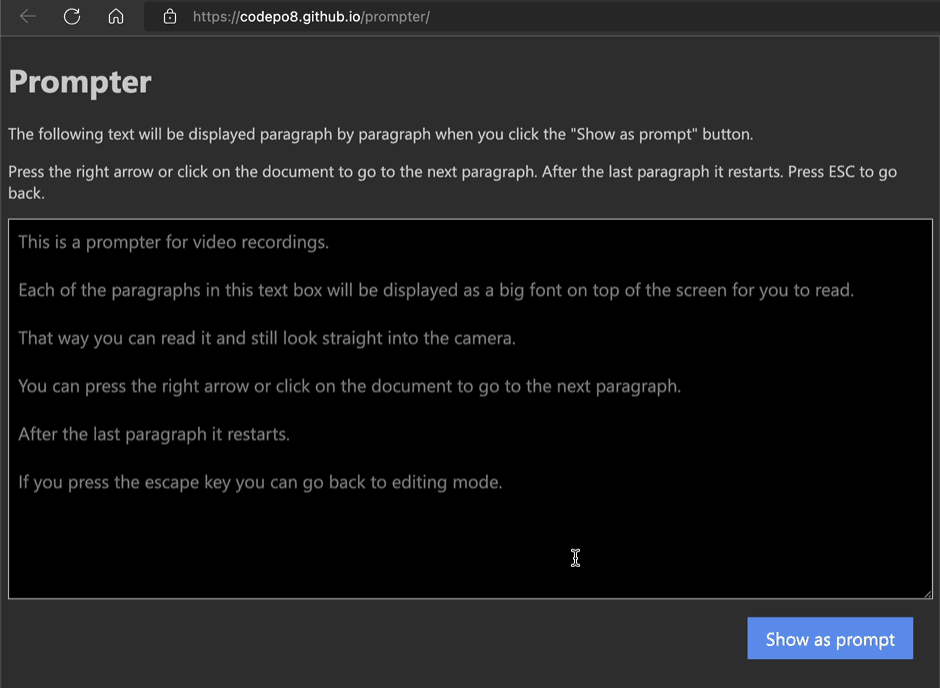Do we have a lack of developers or a false assumption what the job is?
Tuesday, May 31st, 2022Last week I was at build Europe and talked to a lot of people about the developer market. The general consensus was that there is a huge lack of developers to hire. That there is not enough talent. When I poked further and asked about how people assess talent, it boiled down to people having the right degrees. We are desperate to have more computer scientists.
But do we really need computer scientists? I’m not saying a solid foundation in computing isn’t great and there are for sure a lot of tasks that need experts. But I also see that the down-to-the-metal work is a tiny percentage of the market. People who build web sites or apps are hardly ever starting from scratch.
Instead we build using packages of other people, frameworks to fail fast and re-iterate, reusable components and build systems. None of these are taught in schools in universities for the main reason that they are short-lived and constantly evolving. What stack a company uses changes over time and depending on the project. How we apply the stack is decided by the lead engineers and architects in the company.
Considering that we – for better or worse – build on the work of others aren’t the people we really look for another skillset than computer scientists? We need flexible implementors, people who can learn a new environment quickly and assess the quality of components they use. We hardly ever get the chance or find the need to write code from scratch. Digital librarians, so to say. A good librarian doesn’t know the content of all the books in the library but where to look to find the right information.
The quality of people like these is harder to assess, for sure. But a diploma also doesn’t mean people are effective developers either. Being someome without a degree myself I always loved that our market is accessible to many people. Maybe that should be a thing we should strive to celebrate and embrace more in our search for new people.
Retention of people in our market is terrible. By the time you are used to how a colleague ticks, they are likely to leave. Often the reason is that we hire programmers to build products using off-the-shelf components. No wonder they get bored.
Maybe we can turn that around by training people on the job better and lower the barrier to entry instead.