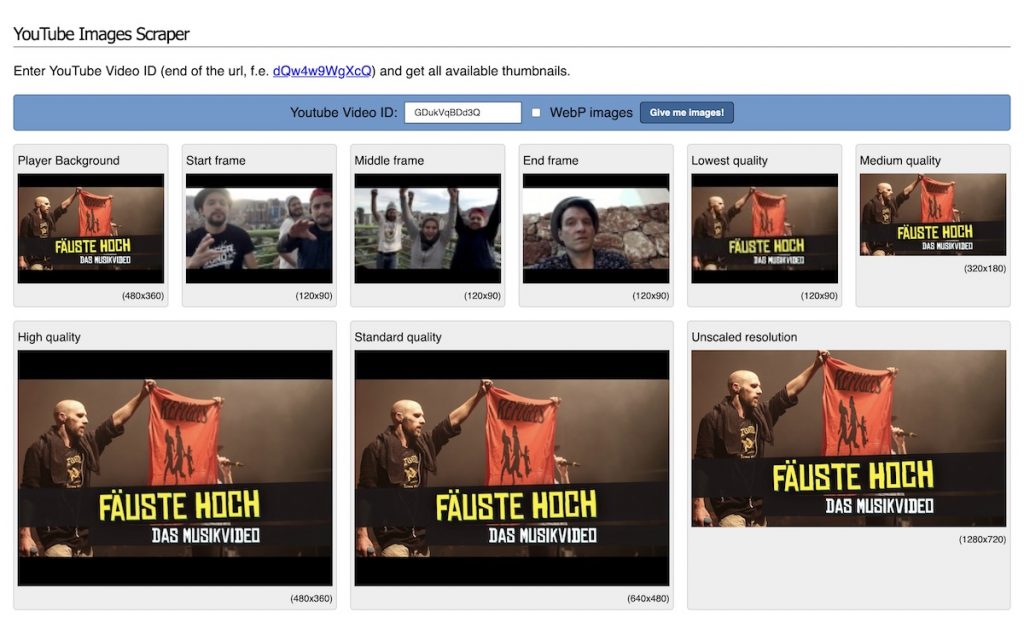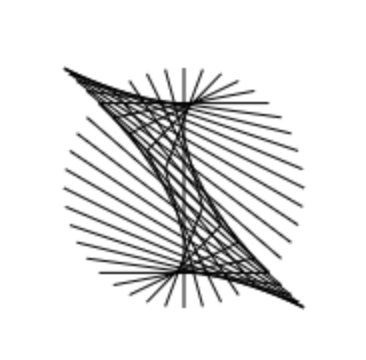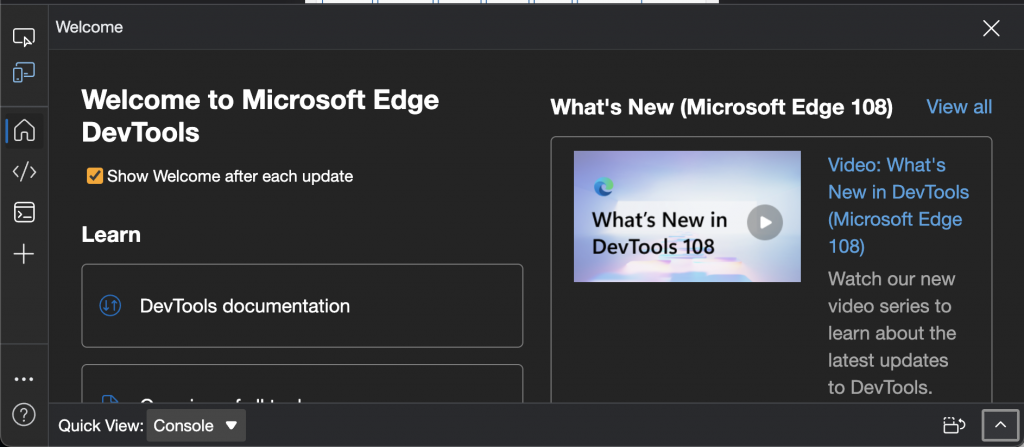I’ve been working remotely in the EU for US companies for the last 15 years. On paper, this sounds like an excellent gig. You get the salaries and bleeding edge work of a US employee but you also get the job security that comes with a European contract.
If used correctly, an 8-9 hour time difference can also be a massive production boost. As someone in the EU, you can act as a communications hub between offices in China, India, Europe and the US. That way you can assure 24/7 coverage of your product. I’ve successfully managed to have that in some of the companies I worked at. But it requires a lot of factors to go right and you have to stand your ground and demand that your company works globally across time zones using processes that do not require people to sit in a room and stare at a wall together.
Interestingly the Covid pandemic helped to a degree with this. As people transitioned from going to the office to working from home a lot of the things that seem not to be a big deal but are poison for remote workers also became issues for everyone. Having to dial into the company VPN to access a file that doesn’t contain any secrets, not sitting on a fat connection next to the datacenter and not being able to constantly update your environment are just a few examples.
Where it gets tricky – work factors
The main issue with being separated from your colleagues is that you can’t work together in real time. When your role is one of delivery, that’s not that much of an issue. You triage the workload, you use version control and you leave good documentation and all is well. When your role is one of advocacy or marketing it is also not an issue. You plan for getting the information you need with a 24 hour buffer and create your materials while the colleagues are sleeping. You review them early in the day and get them out ready for your US audience to take it in.
The problems start when your career progresses and you need to do long-term planning in agreement with your team, you go into product ownership or you go into management of teams. Then you being halfway around the globe becomes a real issue.
Scrum meetings early in the day you should be part of are at the end of your day. Getting telemetry numbers and access to the latest statistics is important to keep your scores up to date. When the dashboard is unavailable to you and you need to wait 9 hours for the engineer to fix the issue you are already 24 hours behind on your reporting.
Being visible and available to your team is important. When all your engineering peers see of you is demands, you are not likely to be a cherished colleague they like to work with. It feels more like working for a client than a colleague. It is also frustrating to them as you are not immediately available to answer questions. Depending on how empowered the people delivering your product are to make their own judgement calls, or whether that is even something they feel comfortable to do, this can mean your product is stalled at least for a day as they get stuck. The other PM that owns one item down on their backlog is available – so let’s work on that instead. Meaning that PM will also do a better job than you.
Another problem is one of career and competition. A lot of the factors that get people promoted are based on knowledge and showing immediate decision making visible to your peers. There is a lot of knowledge in companies only available during lunch breaks, watercooler moments or when commuting together. None of this is available to you as a remote employee.
You are also in trouble, when your role requires you to work across departments. Say you are a product manager and your task is to do user research to validate your ideas. You can do online surveys, polls, but, if your company is big enough, you are very likely to have a user research department. You have to find a peer there to work with in the time zone of the HQ and you then have to trust them to run the study and help you collate the results. As you haven’t been part of the user research all you get is video recordings you hopefully can access and watch in a non-endless-buffering manner. And more importantly, you often get lots of pointless data as the researcher isn’t a subject matter expert and interview candidates that turn out to be completely unrelated to the users you’re looking for still get interviewed for half an hour. You could do local user research, but most of the time the user numbers and the happiness to consume is much higher in the US market than where you are.
Where it gets really tricky – personal factors
Humans are social animals. Humans also have limited brain power that is directly tied to their health and how tired they are. It is easy to say that you shift your work day, get up later, do all your chores and then start working at four until midnight. But it doesn’t work that way.
You will check your email earlier and do work – after all you tell people that the benefit of you not being where they are is that you can prepare everything they need by the time they show up for work. Which does mean that effectively, albeit having lots of time in between, you do work all day. This doesn’t work.
Unless you slept, meditated, did some sports and generally blocked everything out your brain will be slower late at night. You will not be able to make snap decisions and whilst it may be a good idea to question their validity in general, in a high paced environment working towards constant growth, this is what people will expect of you. So you try to appear all bushy tailed and ready for anything coming your way in these late night meetings but your brain complains and tells you a different story. You forget things, you can’t concentrate on all people’s demands in the meeting and that makes you ineffective. As you most likely also like them and don’t want to let them down, you feel like a bad team member and/or leader. Or you feel like an actor/impostor in a place where people are ready to seize the day and you actually are all out for the day.
With humans being social animals working remote and time-delayed also means you miss out a lot on human interaction. You need a forgiving partner, you will miss out on social events “at the end of the work day” as they are technically the beginning of your work day. It worked for Rubin Carter to show his conviction of innocence that he was up when others were in bed and vice versa but you also effectively are not available for friends and family in your own time. This whittles away on you over time and unless you want to be outside of normal life and society, it can be quite a toll on your happiness.
What to do?
It is tricky to find solutions for these issues. The main thing to work on is to keep confusion to a minimum. Instead of being in every late night meeting, you define office hours once a week where you are available for a few hours in your evening and their mornings.
You need to be incredibly diligent in your documentation, note taking and in using the systems that work asynchronously. Your backlog scenarios need to be spot on and define what you want from people and by when. You need to work with your lead peers to ensure that what you defined gets done and not more. You need to be in control of the delivery as ultimately it is your job, and any decision that you haven’t been part of will show up as a “why wasn’t this done in time” when your job is assessed.
It is a lot of work, and it needs a lot of energy to deal with frustration and not getting things done as fast as you want to. It is even more frustrating when simple processes that would cut down on confusion don’t get followed as there seems to be no benefit to people who sit in the same office anyways. All you can do is be diligent and be a great example yourself. If people benefit from great documentation, meeting notes and clear instructions in work items that you deliver, maybe, just maybe you can get the whole team to work like this.
I still think we are missing out on a huge productivity opportunity by not embracing the idea that people working on a digital product could be anywhere and anytime on this planet. But I also get a massive feeling that post-pandemic now the pendulum swings back to being super excited to lock people in a building doing a 8 to 4 again. Let’s hope I am wrong.
Photo by Chris Liverani on Unsplash