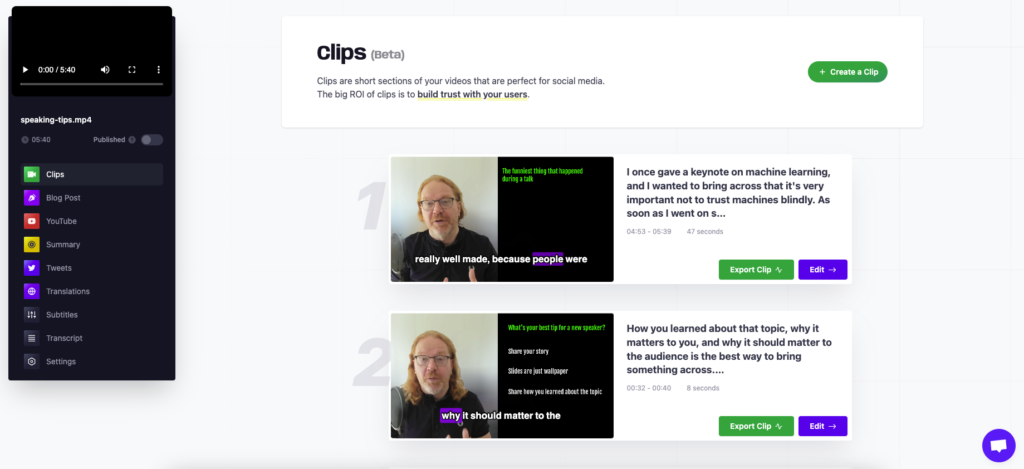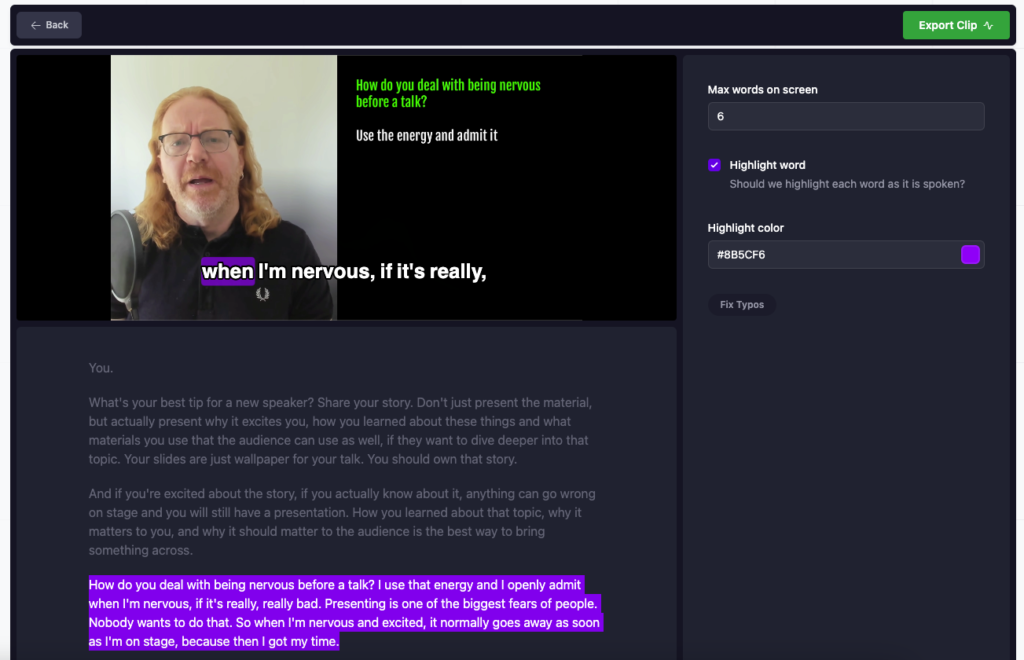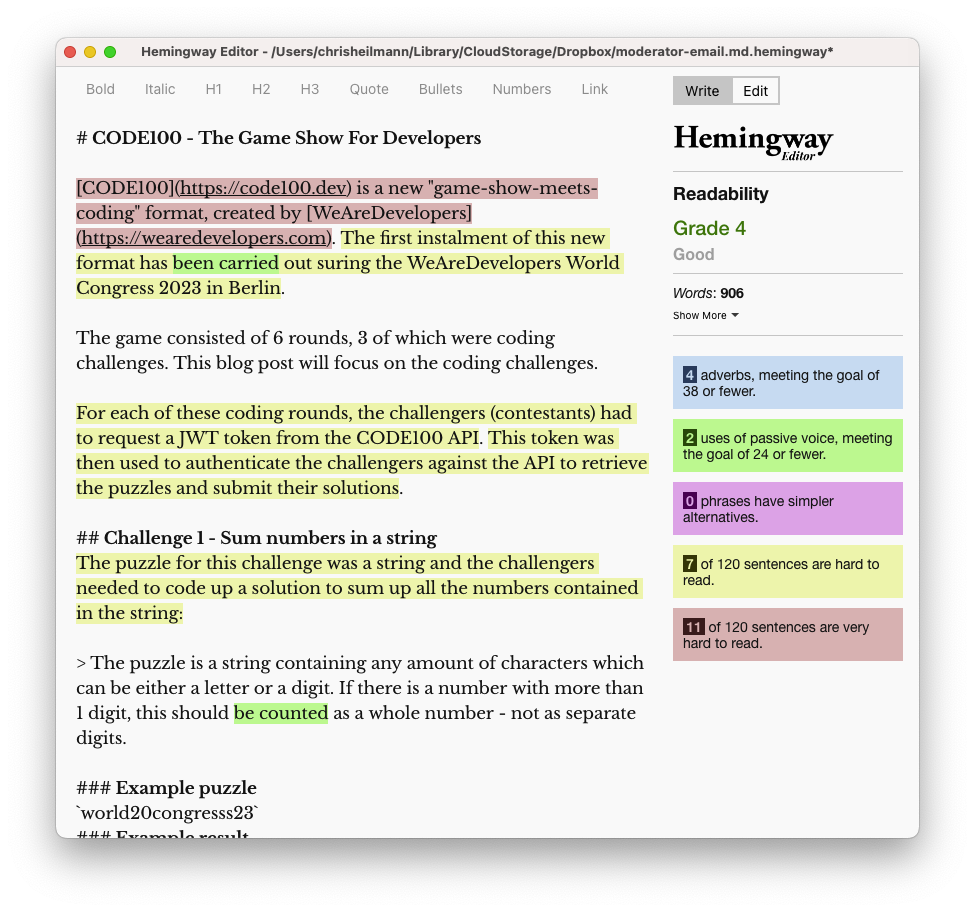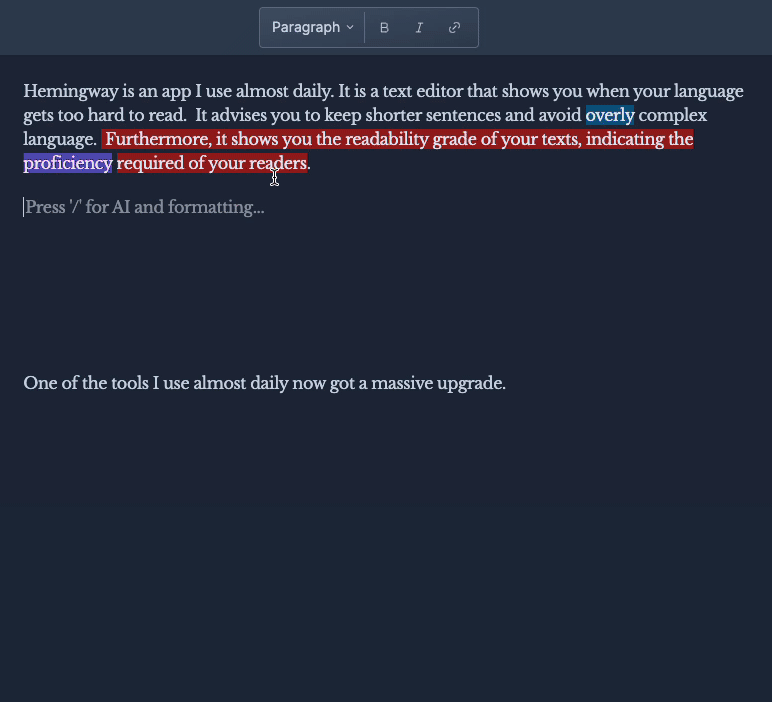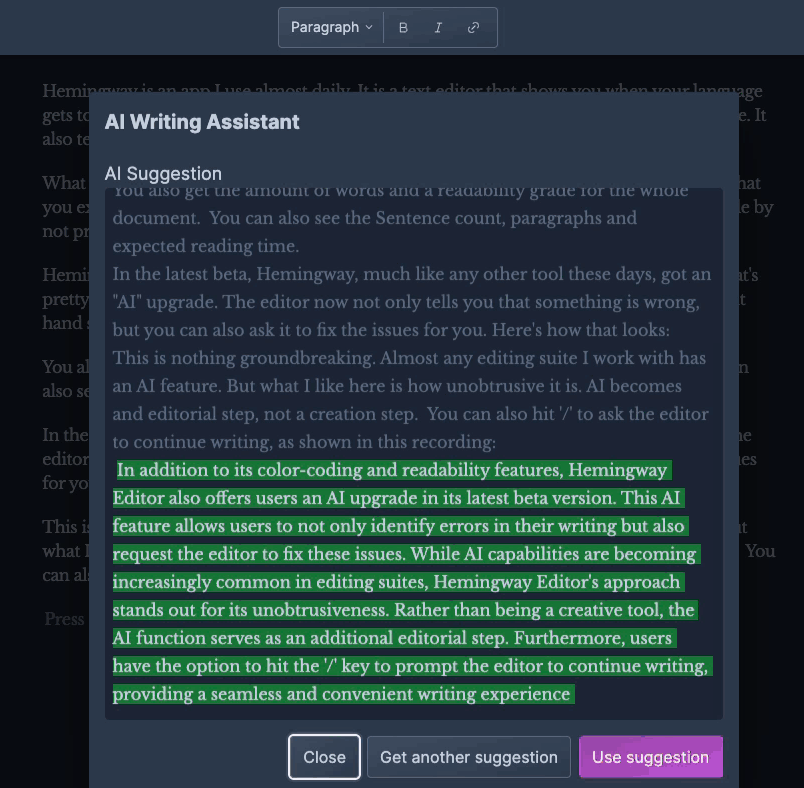Adding sound wave overlays to videos and pictures using FFMPEG
Thursday, August 31st, 2023In order to fix a broken video where the camera stopped recording, I wanted to replace the part with a video with a sound wave overlay. There are many services for that, and it is also a feature of video editing software. But I am stingy and a geek, so I wanted to use FFMPEG on the command line instead. This also allows for batch processing.
Note: I didn’t embed the videos in this post but GIFs instead. The real videos play the video and audio and the sound wave moves accordingly.
Let’s say this is our original video:

This is what it looked like in the end:

Here’s the command I used to create the above version:
ffmpeg -i Understandable.mp4 \ -filter_complex "[0:a]showwaves=colors=0xff1646@0.3\ :scale=sqrt:mode=cline,format=yuva420p[v];\ [v]scale=1280:400[bg];\ [v][bg]overlay=(W-w)/2:H-h[outv]"\ -map "[outv]" -map 0:a -c:v libx264 -c:a copy \ waveform-sqrt-cline.mp4 |
OK, let’s unwrap this:
- `Understandable.mp4` is the input file
- `0xff1646@0.3` is the hexadecimal colour of the waves I want to create. The `@0.3` is the opacity, 30%.
- The first `scale` is how the bars should be resized to stay in a certain range. I found squareroot to look the best. Other options are available in the documentation
- `mode` is what soundwave you want. This version, `cline` is a centered, filled line. Other options are `point`, `line` and `p2p`.
- `scale` is the size of the generated video of the wave, in this case 1280×400 pixels (as the video is 1280×1080)
- The `overlay` defines where on the background video the wave should appear. In this case centred in the horizontal direction and on the bottom of the video.
- `waveform-sqrt-cline.mp4` is the name of the final video.
Change location of the sound wave
You can also center the sound wave in both directions using `overlay=(W-w)/2:(H-h)/2`:
ffmpeg -i Understandable.mp4 \ -filter_complex "[0:a]showwaves=colors=0xff1646@0.3\ :scale=sqrt:mode=cline,format=yuva420p[v];\ [v]scale=1280:400[bg];\ [v][bg]overlay=(W-w)/2:(H-h)/2[outv]"\ -map "[outv]" -map 0:a -c:v libx264 -c:a copy \ waveform-sqrt-cline-centered.mp4 |
And the result looks like this:

Other sound wave styles
And you can change the output type to line and change the colour:
ffmpeg -i Understandable.mp4 \ -filter_complex "[0:a]showwaves=colors=0xffffff@0.5\ :scale=sqrt:mode=line,format=yuva420p[v];\ [v]scale=1280:400[bg];\ [v][bg]overlay=(W-w)/2:H-h[outv]"\ -map "[outv]" -map 0:a -c:v libx264 -c:a copy \ waveform-sqrt-line.mp4 |

This is what the point to point mode looks like:
ffmpeg -i Understandable.mp4 \ -filter_complex "[0:a]showwaves=colors=0xffffff\ :scale=sqrt:mode=p2p,format=yuva420p[v];\ [v]scale=1280:400[bg];\ [v][bg]overlay=(W-w)/2:H-h[outv]"\ -map "[outv]" -map 0:a -c:v libx264 -c:a copy \ waveform-sqrt-p2p.mp4 |

Adding a sound wave to a static image
If you only want the audio from a video and use a background image instead, this is what to use. This creates a 400×400 pixel video with the image as the background and the sound wave on top:
ffmpeg -i Understandable.mp4 -i chris.jpg\ -filter_complex "[0:a]showwaves=colors=0xff1646@0.3\ :scale=sqrt:mode=cline,format=yuva420p[v];\ [1:v]scale=400:400[bg];\ [bg][v]overlay=(W-w)/2:(H-h)/2[outv]"\ -map "[outv]" -map 0:a -c:v libx264 -c:a copy \ static-image.mp4 |

FFMPEG is amazing
Granted, the syntax of FFMPEG is pretty nuts, but it is also super powerful. Want to know for example how I created the GIFs of this post?
First, I resized all the MP4s in the folder to 1/3 of their size and saved them as small*:
for f in *.mp4 ; \ do ffmpeg -i "$f" -vf scale=w=iw/3:h=ih/3 "small-$f" ;\ done |
Then I took those and created gifs
for f in small-*.mp4 ; \ do ffmpeg -i "$f" -sws_dither ed -ss 5 -t 1 "e-$f.gif" ; \ done |
In English: Get all small-*.mp4s in the current folder, and create a GIF from second 5 of the video, one second long, using error diffusion.
Automate all the things!